How to Set Up Two-Factor Authentication (2FA) on Your Holidu Account?
To keep your account and data secure, Holidu uses Two-Factor Authentication (2FA). This extra layer of security protects your account even if someone else knows your password.
2FA will be mandatory for all hosts with published properties, but it can be set up early to avoid login issues.
What is 2FA?
Two-Factor Authentication requires two things to log in:
- Your password
- A one-time verification code, sent via one of the following methods:
- SMS (recommended)
- Authenticator app (e.g., Google Authenticator, Authy)
You can set up multiple methods for backup access. However, you can only use one instance of each method for example, only one phone number, one email address, and one authenticator app can be registered at a time.
Where to Set Up 2FA
- Log in to your Holidu Host account. You may be prompted to set up 2FA immediately after login. If not, continue to step 2.
- Go to: More > Account > Security
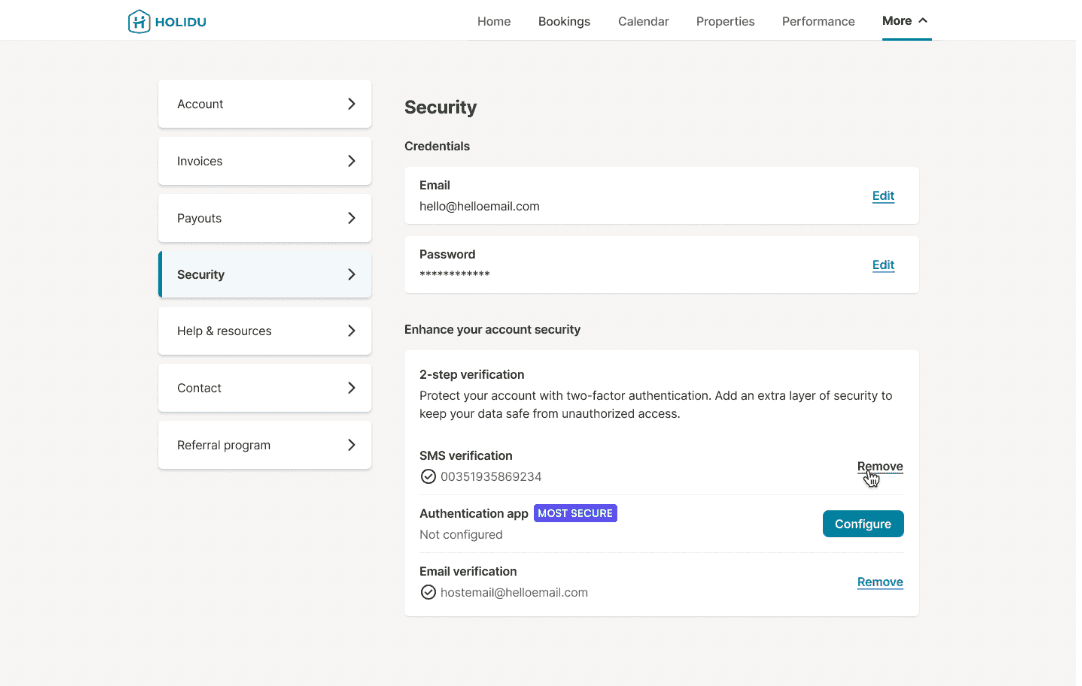
3. Click Configure next to the authentication method(s) you want to activate.
Choose Your 2FA Method
Method 1: SMS (Mobile Phone) — Recommended
- Select SMS from the list.
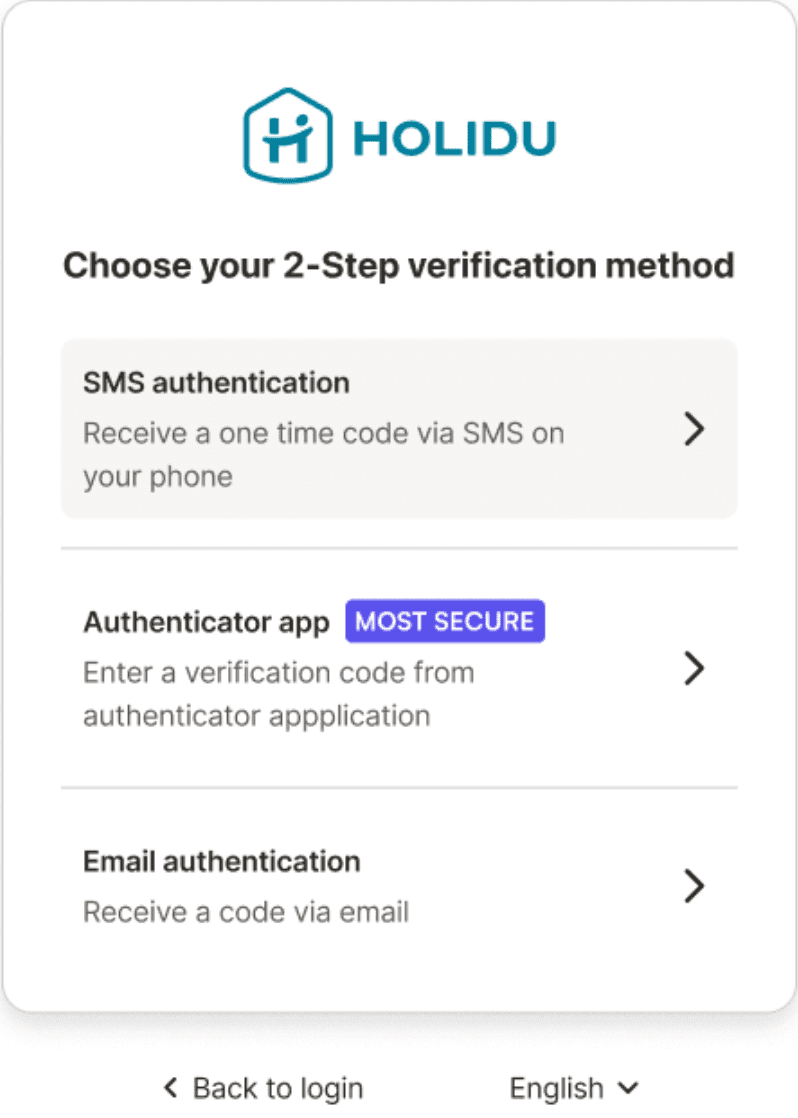
- Enter the phone number you want to use and click Get SMS Code.
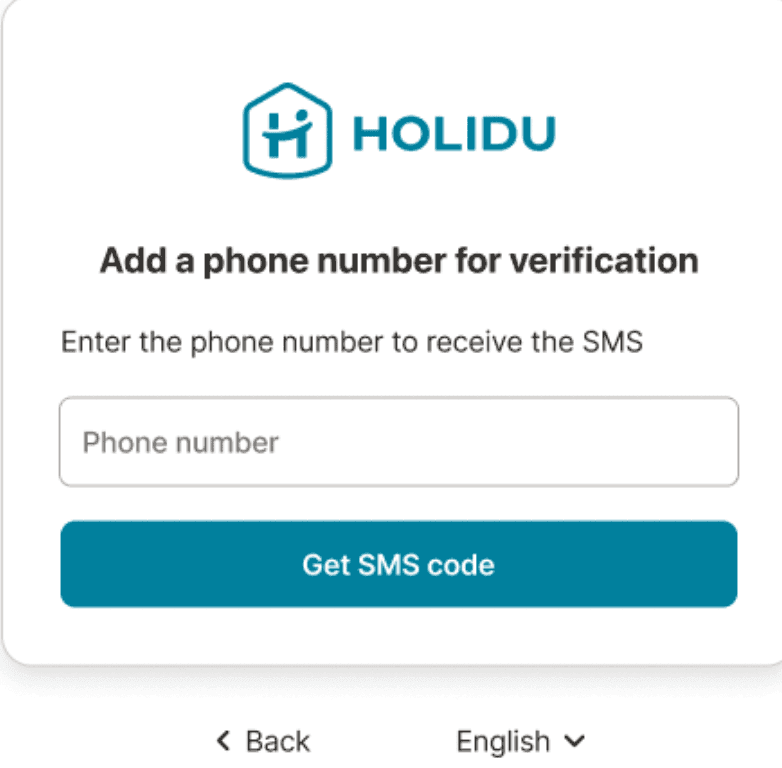
- Enter the 6-digit code you receive and click Verify.
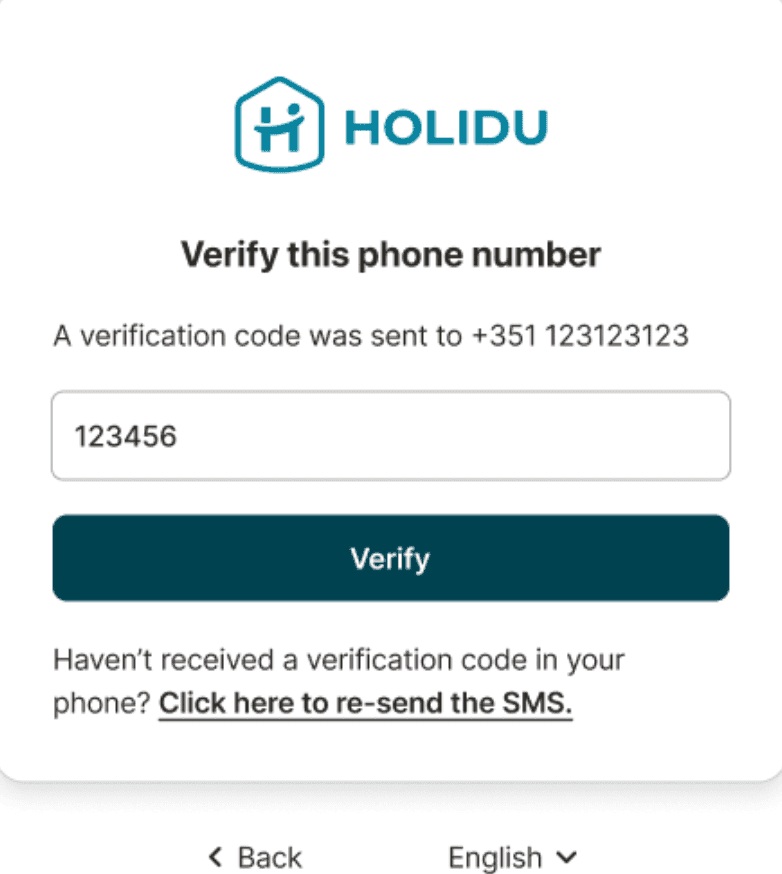
- You’ll see a confirmation message once the setup is complete. Congratulations, your account, and your data are now secured!
Method 2: Email
- Choose Email authentication from the list of methods.
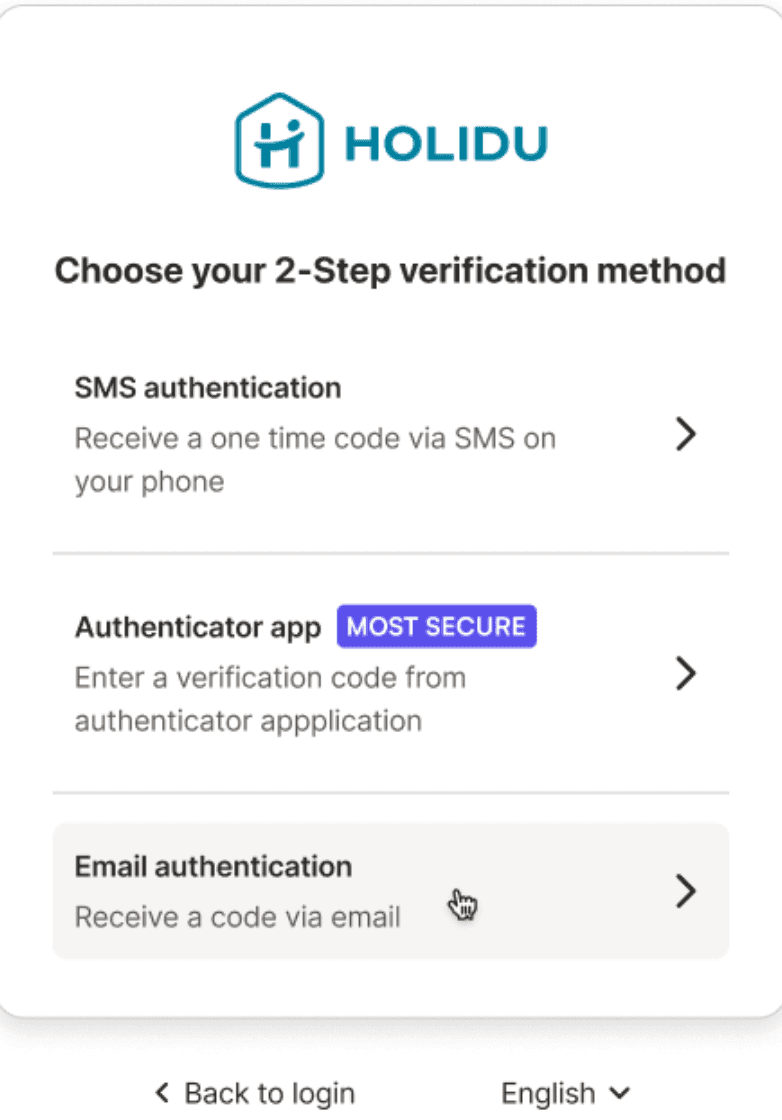
- The system will send a verification code to your registered Holidu email address.
- Check your inbox, enter the code, and click Submit code.
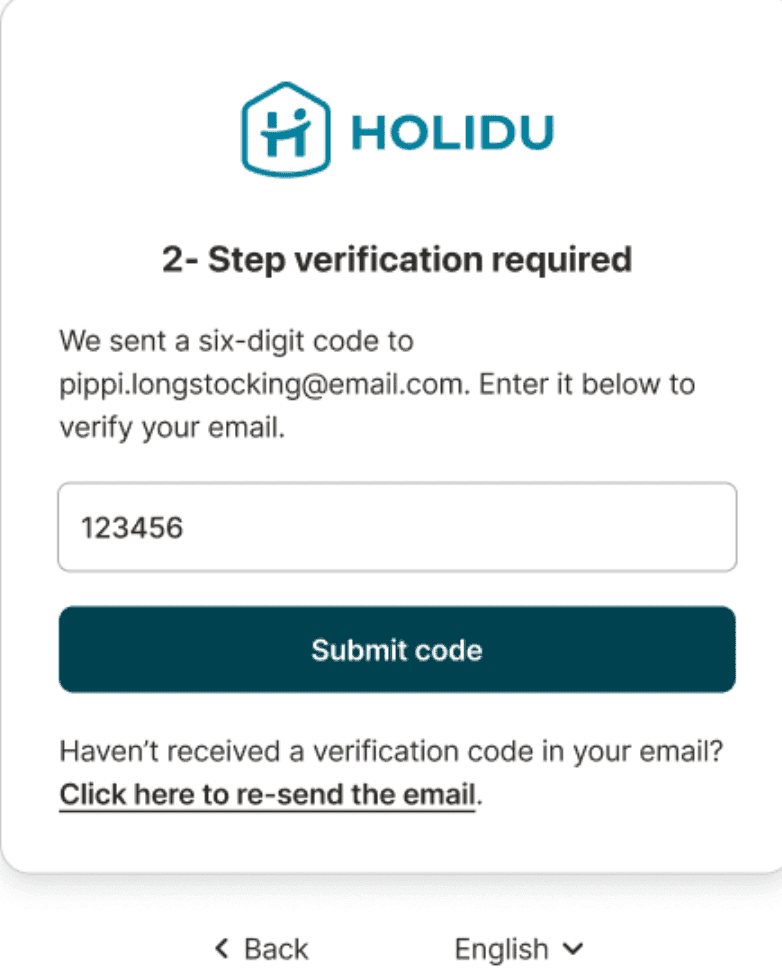
- You’ll see a confirmation message once the setup is complete. Congratulations, your account, and your data are now secured!
Method 3: Authenticator App
An authenticator app is a small program you install on your smartphone or tablet. It generates a new 6-digit security code every 30 seconds that only you can see.
Unlike text messages or emails, the app works even without internet or mobile signal, because the codes are created directly on your device.
- Download an app like Google Authenticator (Android | Apple) or Authy (Android | Apple).
- Select Authenticator App from the list.
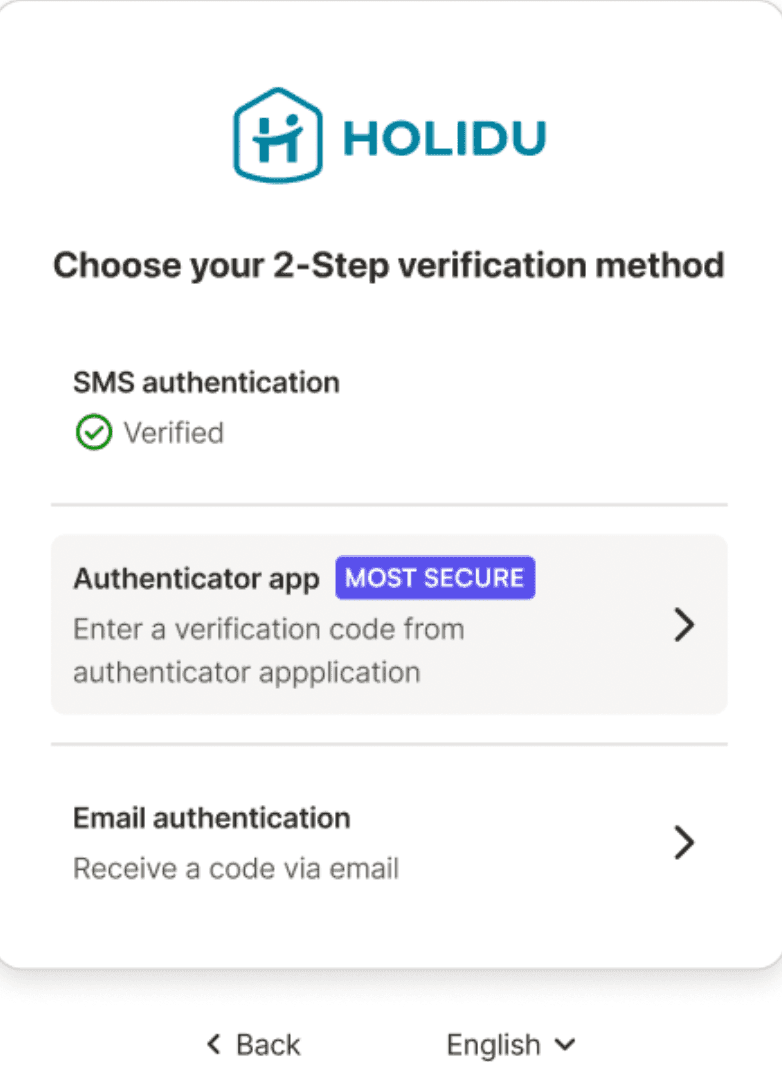
- Scan the QR code displayed on your screen (or use a manual code if scanning doesn’t work).
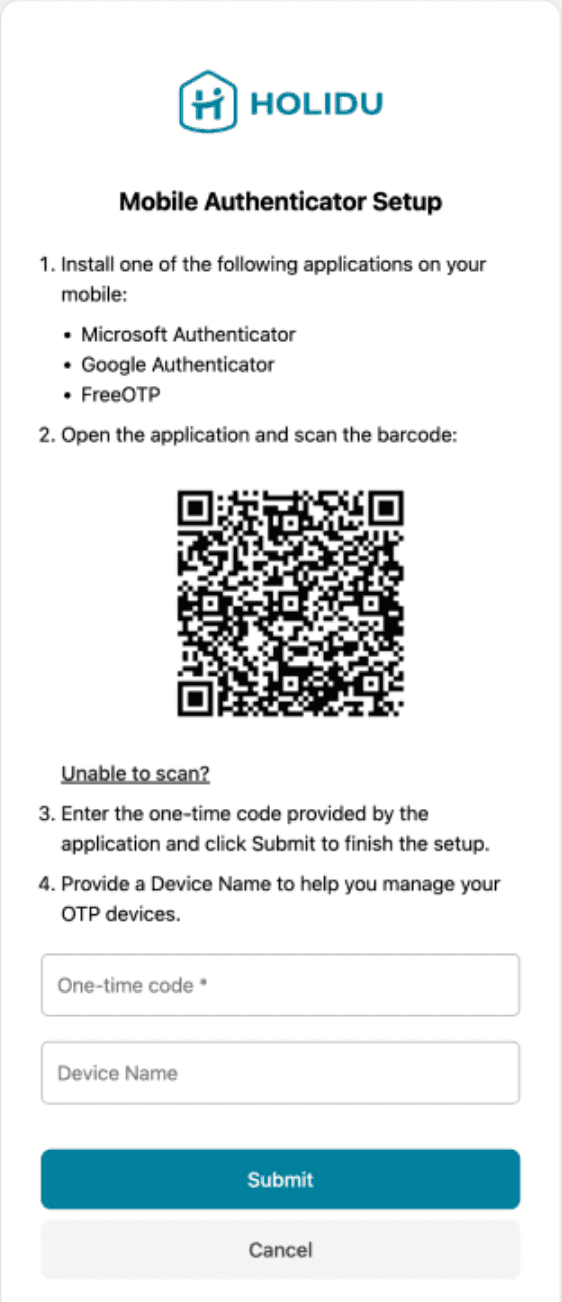
- Enter the 6-digit code generated by the app, give the device a name (e.g., “My mobile phone”), and click Submit.
- You’ll see a confirmation message once setup is complete. Congratulations, your account, and your data are now secured!
Authenticator apps generate codes locally, so they work without internet or mobile signal.
After Setup
From now on, logging in requires:
- Entering your password
- Entering the 6-digit code from your chosen 2FA method
You can manage your 2FA settings at any time via Settings > Security.
Tips for Success
- We recommend starting with SMS, as it’s the fastest and easiest method.
- Enable at least two different methods in case you lose access to one.
- Remember: Only one instance of each method can be used (one email, one phone, one authenticator app).
Frequently Asked Questions (FAQ)
Question | Answer |
| Why do I need to set up 2FA? | To protect your account from unauthorized access, especially if your password is ever compromised. |
| I do not see an option to set up 2FA in my account | Two-Factor Authentication is only available if you use a combination of email and password to login. If you are using a login method like Facebook or Google, you are already secure, since they also offer Two-Factor Authentification. |
| What if I lose access to my phone or email? | You can use a backup method or contact Holidu support to recover access. We recommend setting up a secondary verification method, to avoid any incidents. |
| Can I skip setting up 2FA? | Only temporarily. It becomes mandatory once you publish a property. |
| How long does setup take? | Less than a minute in most cases. |
| Can I use more than one method? | Yes! You can activate more than one method for backup. |
| What if I don’t receive the code? | Check spam folders (email), signal strength (SMS), or time sync on your device (authenticator app). Still no luck? Contact the Holidu support to get help. |
| Do collaborators need to activate 2FA too? | Yes, if they have access to published properties. |
| Can I change my 2FA method later? | Yes, go to Settings > Security to update or remove methods. |
Czy chcesz się z nami skontaktować?
Jesteśmy tutaj, aby pomóc. Możesz skontaktować się z nami bezpośrednio, jeśli potrzebujesz pomocy lub masz pytania.
Skontaktuj się z nami